Originally written by jenebi, with help from psychoteffy
Step 1: Go to the Takarazuka web ticket system at http://ent-kageki.pia.jp/
(OR you can get to the ticket page directly from the page for the show you want. In which case it will take you straight to Step 3.)
At the top of the page are site maintenance notices, etc. Scroll down just a smidge, and you'll see:
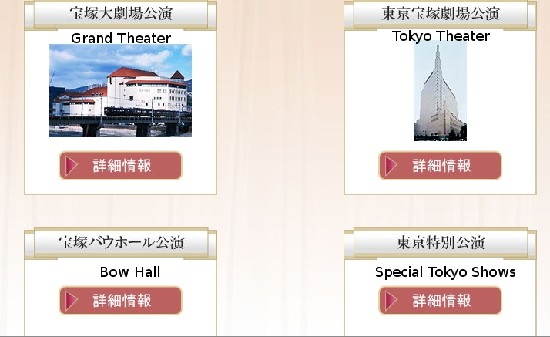
I've added the English, obviously. Click on the little arrow image below the theater you want tickets for.
Step 2: Now you see a page with the list of shows at that theater with tickets on sale that looks something like this:
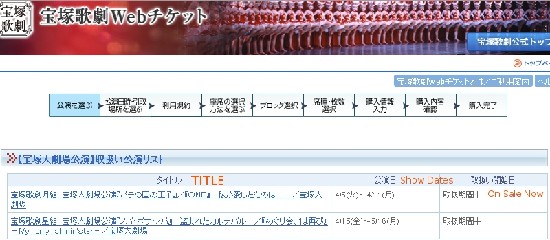
This is the part where you need to know the name of your show in Japanese, or at least its dates.
Now, click on the name of the show you want tickets for. Note that tickets don't go on sale on the web ticket system until the second day of sales, so if you're looking at a popular show, it could be sold out.
Step 3: You are now on a page with some text in Japanese that tells you what the show is, followed by some ordering rules that are probably significant, but you can't understand. But the important part is here:
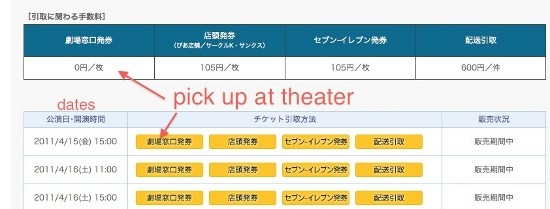
Each row is the day and time of a show. Each column is a different way to pick up tickets. For purposes of this walk-through, we are only interested in the left-most column: Pick Up at Theater Window. (The other options are things like pick up at a Ticket Pia shop or a convenience store - if you are already in Japan and want to try them out, go for it, but this walk-through doesn't cover them.)
Choose the row with your ticket day and time and then click the left-most yellow clicky box!
Step 4: OMGZ JAPANESE?!?! *faint*
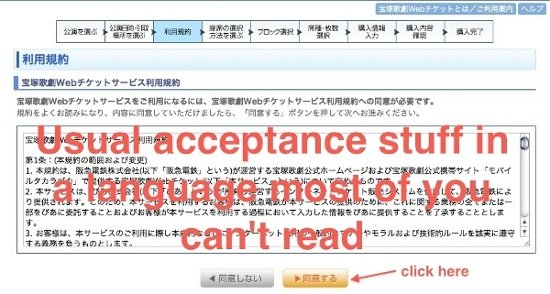
You don't read all this stuff even when it's in English, do you?
Me neither. Just click the button.
Step 5: Now you get to decide how to choose your tickets:
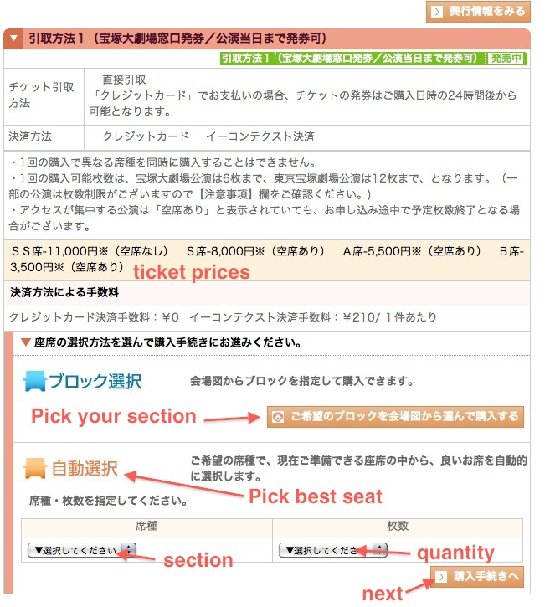
Basically, you can have the system automatically choose the "best" seat at the price bracket (SS/S/A/B) you select OR you can go in and choose by "Block" - either way, you get a chance to see your exact seat row and number before you commit to buying it.
If you're feeling lucky, and just want the system to pick for you, choose your section/price in the lefthand drop box and the number of tickets in the right-hand one, click next, and proceed to Step 8.
If you're a control freak like me, click on the Pick Your Section button (below and to the right of the blue text).
Step 6: Now it will load an image of the entire theater, like this:
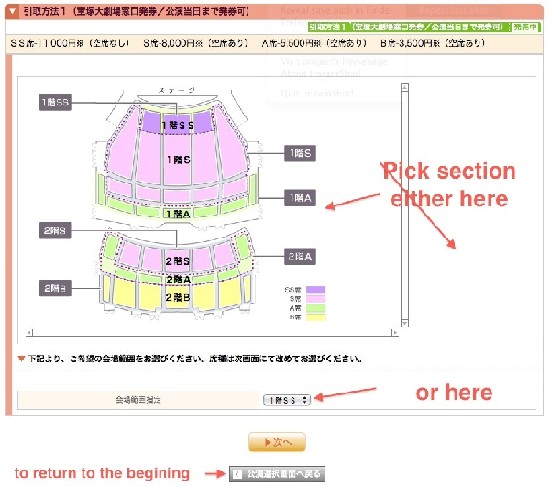
On this screen, you're just choosing the type of seat (SS/S/A/B) and 1st floor or 2nd floor. If it has a 1 in front, it's first floor. If it has a 2, it's second floor. Be careful, because S and A seats are available on both floors at the Grand Theater.
Once you've selected your floor and seat type in the drop box, hit the orange button to go to the next screen.
Step 7: Now you get to choose your "Block" - the exact area of the theater your seat will be in. Here, we have chosen blocks of "B" seats, because we are broke: ;)
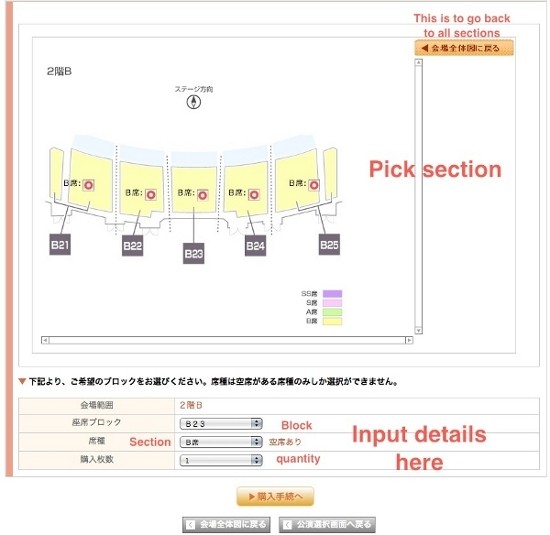
See how each block has a little red circle in it? That is because we took our screencap when tickets were available in each block. Yay! If you see a black X in a block, there are no tickets available there. If you see a green triangle, there are only a few left.
Click on the available block you want and the top drop-down will automatically fill in. In the middle drop-down, choose your ticket type...again... Then in the bottom one choose the number of tickets.
Finally, click the orange button at the bottom to go on to the next step.
Step 8: Okay, now it gets fun! You will see a screen like this:
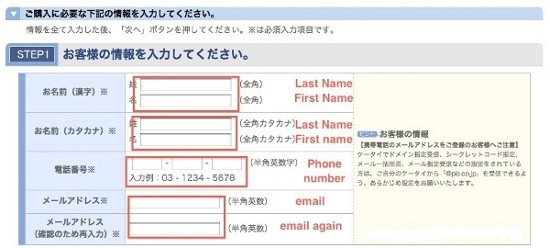
Only, you know, without that helpful English...
There are two tricky points to this screen. First, you will need a way to enter Japanese characters. If you have Japanese input on your computer (anyone with Windows can turn this feature on) and know how to use it, that's perfect. If not, you can try an online site, such as Input King.
The first two boxes ask for your name and the second two ask for your name in katakana. BOTH must be in "full width" characters. If you are using Japanese input on your computer, make sure it's set to full width, NOT half width. Input King gives you full width automatically, so I found it easier to set it to katakana mode and just put katakana in on both sets of boxes.
If you haven't taken Japanese and don't know katakana at all, you might need to ask for some help to figure out how to write your name. (Note: Anyone know a generator that gives you text instead of an image?)
Next, you will need to switch back to "Half Width" characters (Or just back to English/your language) to enter a phone number. This needs to be a Japanese phone number with the appropriate quantity of digits. You can use a friend's number, your hotel's number, your Japanese rental cell's number, whatever, but YOU WILL NEED THIS NUMBER TO PICK UP YOUR TICKETS. So I strongly suggest making a note so you remember what it is.
Then enter your e-mail (half width characters again, so you can leave your computer on English/your language) so they can send you your confirmation info. Phew! Thank goodness that's over!
Scroll down a little so you can see where it says "STEP 2". AAAAAAAAHHHHHHHHHHH!
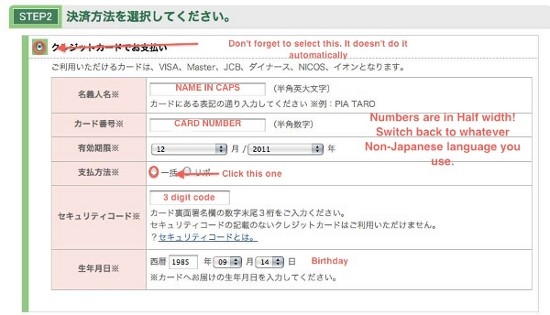
Just breathe deeply and make sure you're still on half-width/English/your language.
We are going to pay by credit card.
First, make sure you've clicked the radio-button right below the "STEP 2" text. It won't do it automatically. The screencap basically explains what to enter here. Some tips:
- Your credit card can be a Visa, Mastercard, or various Japanese credit cards that if you had, you probably wouldn't need this walk-through.
- Make sure your name is in ALL CAPS and don't include your middle initial, even if it's on your card (Japanese systems don't understand middle names).
- "3 digit code" is the security code on the back of your credit card. If you have to reload the page, it will disappear and you'll need to re-enter it.
- "支払方法" means "Payment Method" - they're asking you whether you want it all on one transaction. Just select "一括" like it shows you in the image.
Okay, NOW you get to go to their "STEP3" which looks really scary:

Here, you are picking your ticket delivery method, but you only have one option: Pick up at the Theater Ticket window. All that text is warning you that you can't change your mind about how to get your tickets after you order and that the tickets can be picked up after 24 hours from when you order them.
Even though this is the ONLY option in STEP3, you STILL have to click on the radio-button to select it.
Now, there's one last thing to do on this page!
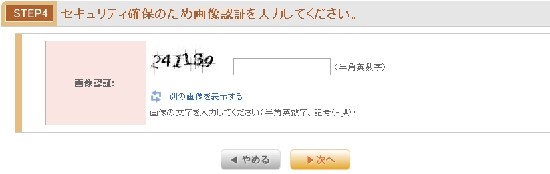
This is just your standard, everyday CAPTCHA. If you can't read it, click on the blue text next to the little arrows and it will give you a new one to try.
Once you've entered all of the above, you are ready to click on the little orange button and go to the next screen!
...If there's an error, double-check that you followed all the instructions above, particularly regarding full-width/half-width characters and clicking on the radio-buttons. And don't forget to re-enter your security code!
Step 9: This is the final confirmation before you buy your tickets, so on this screen you will want to triple-check that everything is correct.
Most importantly, it is at this point that you get to see your seat info:
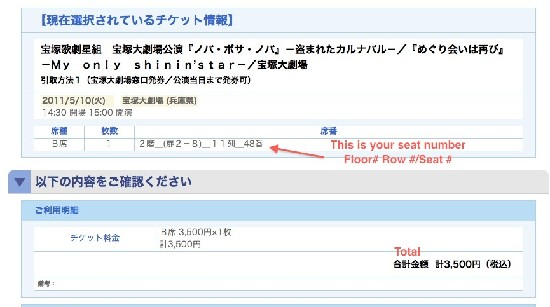
If you want to see where your seat is exactly, you can look at the Grand Theater or Tokyo Theater seating charts on the Takarazuka website.
If you don't like your seat, you can quit here and GO ALL THE WAY BACK TO THE BEGINNING to pick your "Block" again. You would have to re-enter everything above again when you get to Step 9. Yeah, I know.
Assuming everything is okay, just hit the next button.
Step 10: There will be a couple brief screens that just show "Please Wait" - don't do anything and it will continue. If you used Visa, you may get a "Verified by Visa" screen, but it will be all in English. Assuming all went well, you will get to the final screen, which confirms your order and gives you your confirmation number!

You should also get an e-mail which will also have this confirmation number.
Make note of this number or print out this page so you have it when you go to the theater.
Step 11: Picking up your tickets!
You can pick up your tickets at your theater anytime AFTER 24 hours from when you ordered and BEFORE an hour before the show. There are often multiple lines going at the theater - particularly be careful not to get in the (usually long) line for toujitsuken. You will need to give the agent at the window your confirmation number and the last four digits of the phone number you entered. If you don't speak Japanese, I encourage you to print the confirmation e-mail and then write the phone number right on the page.
Bonus info: The Umeda Arts Theater in Osaka (which often has Takarazuka and OG related shows) uses the same basic system and the screens look almost the same. There are some minor differences in fees and pick up rules, so pay attention as you order.
Step 1: Go to the Takarazuka web ticket system at http://ent-kageki.pia.jp/
(OR you can get to the ticket page directly from the page for the show you want. In which case it will take you straight to Step 3.)
At the top of the page are site maintenance notices, etc. Scroll down just a smidge, and you'll see:
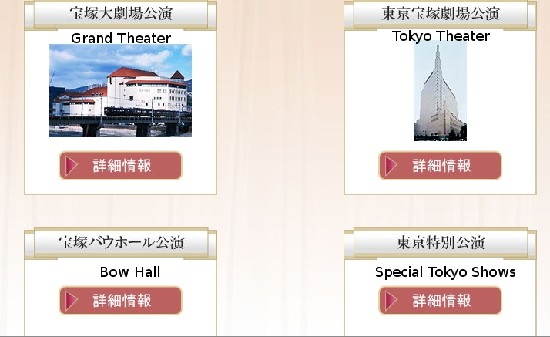
I've added the English, obviously. Click on the little arrow image below the theater you want tickets for.
Step 2: Now you see a page with the list of shows at that theater with tickets on sale that looks something like this:
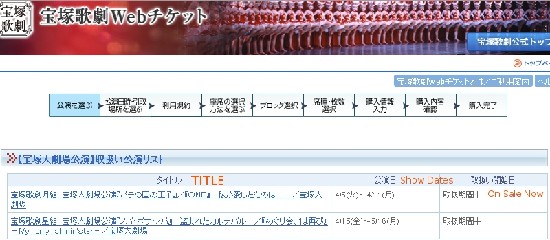
This is the part where you need to know the name of your show in Japanese, or at least its dates.
Now, click on the name of the show you want tickets for. Note that tickets don't go on sale on the web ticket system until the second day of sales, so if you're looking at a popular show, it could be sold out.
Step 3: You are now on a page with some text in Japanese that tells you what the show is, followed by some ordering rules that are probably significant, but you can't understand. But the important part is here:
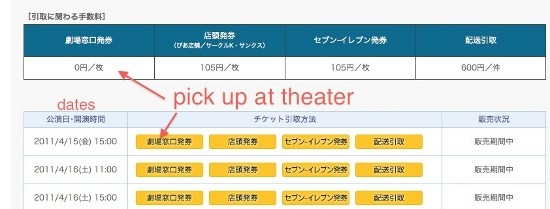
Each row is the day and time of a show. Each column is a different way to pick up tickets. For purposes of this walk-through, we are only interested in the left-most column: Pick Up at Theater Window. (The other options are things like pick up at a Ticket Pia shop or a convenience store - if you are already in Japan and want to try them out, go for it, but this walk-through doesn't cover them.)
Choose the row with your ticket day and time and then click the left-most yellow clicky box!
Step 4: OMGZ JAPANESE?!?! *faint*
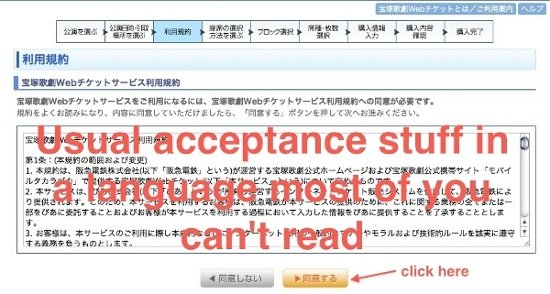
You don't read all this stuff even when it's in English, do you?
Me neither. Just click the button.
Step 5: Now you get to decide how to choose your tickets:
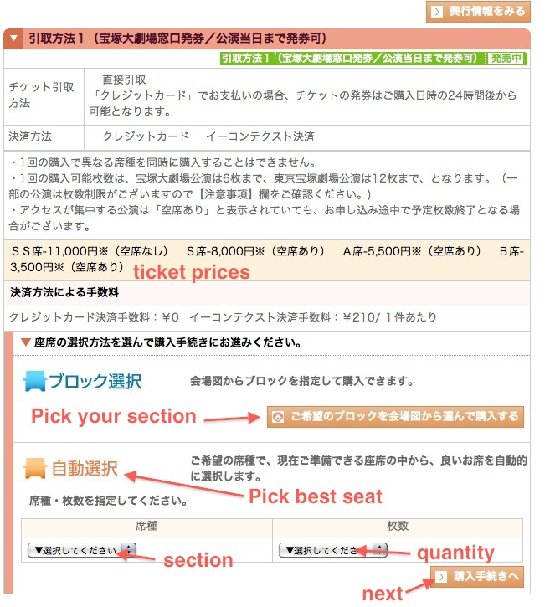
Basically, you can have the system automatically choose the "best" seat at the price bracket (SS/S/A/B) you select OR you can go in and choose by "Block" - either way, you get a chance to see your exact seat row and number before you commit to buying it.
If you're feeling lucky, and just want the system to pick for you, choose your section/price in the lefthand drop box and the number of tickets in the right-hand one, click next, and proceed to Step 8.
If you're a control freak like me, click on the Pick Your Section button (below and to the right of the blue text).
Step 6: Now it will load an image of the entire theater, like this:
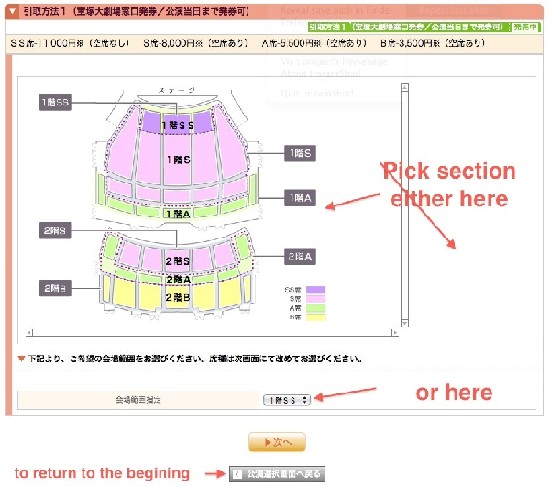
On this screen, you're just choosing the type of seat (SS/S/A/B) and 1st floor or 2nd floor. If it has a 1 in front, it's first floor. If it has a 2, it's second floor. Be careful, because S and A seats are available on both floors at the Grand Theater.
Once you've selected your floor and seat type in the drop box, hit the orange button to go to the next screen.
Step 7: Now you get to choose your "Block" - the exact area of the theater your seat will be in. Here, we have chosen blocks of "B" seats, because we are broke: ;)
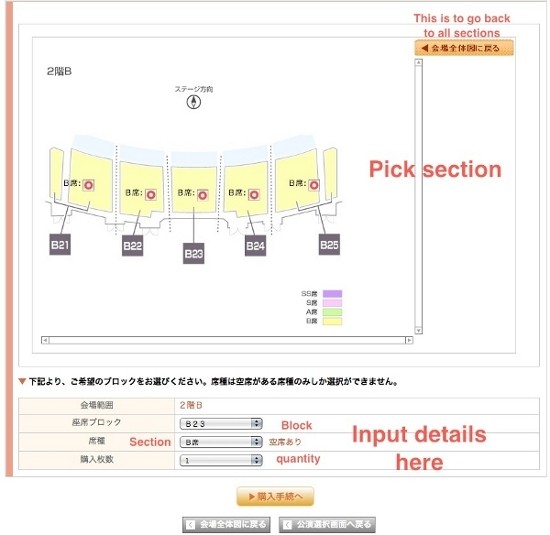
See how each block has a little red circle in it? That is because we took our screencap when tickets were available in each block. Yay! If you see a black X in a block, there are no tickets available there. If you see a green triangle, there are only a few left.
Click on the available block you want and the top drop-down will automatically fill in. In the middle drop-down, choose your ticket type...again... Then in the bottom one choose the number of tickets.
Finally, click the orange button at the bottom to go on to the next step.
Step 8: Okay, now it gets fun! You will see a screen like this:
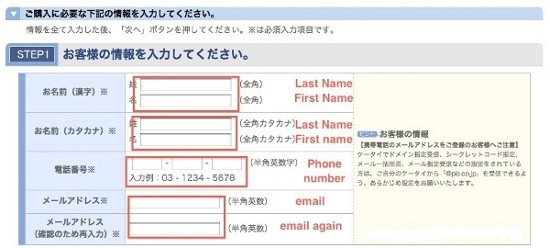
Only, you know, without that helpful English...
There are two tricky points to this screen. First, you will need a way to enter Japanese characters. If you have Japanese input on your computer (anyone with Windows can turn this feature on) and know how to use it, that's perfect. If not, you can try an online site, such as Input King.
The first two boxes ask for your name and the second two ask for your name in katakana. BOTH must be in "full width" characters. If you are using Japanese input on your computer, make sure it's set to full width, NOT half width. Input King gives you full width automatically, so I found it easier to set it to katakana mode and just put katakana in on both sets of boxes.
If you haven't taken Japanese and don't know katakana at all, you might need to ask for some help to figure out how to write your name. (Note: Anyone know a generator that gives you text instead of an image?)
Next, you will need to switch back to "Half Width" characters (Or just back to English/your language) to enter a phone number. This needs to be a Japanese phone number with the appropriate quantity of digits. You can use a friend's number, your hotel's number, your Japanese rental cell's number, whatever, but YOU WILL NEED THIS NUMBER TO PICK UP YOUR TICKETS. So I strongly suggest making a note so you remember what it is.
Then enter your e-mail (half width characters again, so you can leave your computer on English/your language) so they can send you your confirmation info. Phew! Thank goodness that's over!
Scroll down a little so you can see where it says "STEP 2". AAAAAAAAHHHHHHHHHHH!
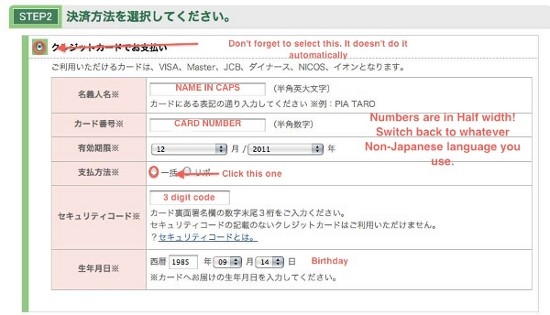
Just breathe deeply and make sure you're still on half-width/English/your language.
We are going to pay by credit card.
First, make sure you've clicked the radio-button right below the "STEP 2" text. It won't do it automatically. The screencap basically explains what to enter here. Some tips:
- Your credit card can be a Visa, Mastercard, or various Japanese credit cards that if you had, you probably wouldn't need this walk-through.
- Make sure your name is in ALL CAPS and don't include your middle initial, even if it's on your card (Japanese systems don't understand middle names).
- "3 digit code" is the security code on the back of your credit card. If you have to reload the page, it will disappear and you'll need to re-enter it.
- "支払方法" means "Payment Method" - they're asking you whether you want it all on one transaction. Just select "一括" like it shows you in the image.
Okay, NOW you get to go to their "STEP3" which looks really scary:

Here, you are picking your ticket delivery method, but you only have one option: Pick up at the Theater Ticket window. All that text is warning you that you can't change your mind about how to get your tickets after you order and that the tickets can be picked up after 24 hours from when you order them.
Even though this is the ONLY option in STEP3, you STILL have to click on the radio-button to select it.
Now, there's one last thing to do on this page!
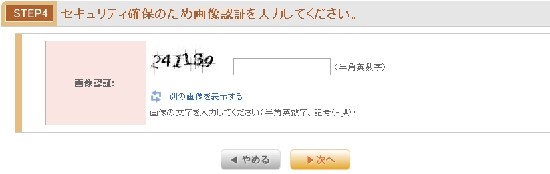
This is just your standard, everyday CAPTCHA. If you can't read it, click on the blue text next to the little arrows and it will give you a new one to try.
Once you've entered all of the above, you are ready to click on the little orange button and go to the next screen!
...If there's an error, double-check that you followed all the instructions above, particularly regarding full-width/half-width characters and clicking on the radio-buttons. And don't forget to re-enter your security code!
Step 9: This is the final confirmation before you buy your tickets, so on this screen you will want to triple-check that everything is correct.
Most importantly, it is at this point that you get to see your seat info:
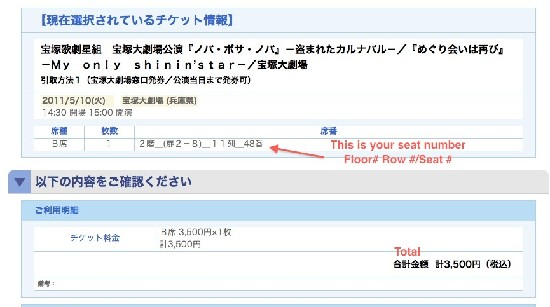
If you want to see where your seat is exactly, you can look at the Grand Theater or Tokyo Theater seating charts on the Takarazuka website.
If you don't like your seat, you can quit here and GO ALL THE WAY BACK TO THE BEGINNING to pick your "Block" again. You would have to re-enter everything above again when you get to Step 9. Yeah, I know.
Assuming everything is okay, just hit the next button.
Step 10: There will be a couple brief screens that just show "Please Wait" - don't do anything and it will continue. If you used Visa, you may get a "Verified by Visa" screen, but it will be all in English. Assuming all went well, you will get to the final screen, which confirms your order and gives you your confirmation number!

You should also get an e-mail which will also have this confirmation number.
Make note of this number or print out this page so you have it when you go to the theater.
Step 11: Picking up your tickets!
You can pick up your tickets at your theater anytime AFTER 24 hours from when you ordered and BEFORE an hour before the show. There are often multiple lines going at the theater - particularly be careful not to get in the (usually long) line for toujitsuken. You will need to give the agent at the window your confirmation number and the last four digits of the phone number you entered. If you don't speak Japanese, I encourage you to print the confirmation e-mail and then write the phone number right on the page.
Bonus info: The Umeda Arts Theater in Osaka (which often has Takarazuka and OG related shows) uses the same basic system and the screens look almost the same. There are some minor differences in fees and pick up rules, so pay attention as you order.