Adding Images
COPYRIGHT NOTE: ANY IMAGES POSTED HERE MUST BE SCANNED FROM YOUR PERSONAL COLLECTION. The Takarazuka Revue discourages the posting of its images on fan sites. However, Japanese copyright law indicates that images of items from a personal collection are allowed to be shared on the internet.
If we are contacted by any copyright-holders to the images in question, they will be removed from this site.
If we are contacted by any copyright-holders to the images in question, they will be removed from this site.
| Type | Max. Dimensions | Max. # on page |
| General Information | 300x300 pixels | N/A |
| News and Gossip | 300x300 pixels | N/A |
| Glossary Terms | 200x200 pixels | 1 |
| Actress Profiles - In Costume Pic | 400x400 pixels | 1 |
| Actress Profiles - Out of Costume Pic | 400x400 pixels | 1 |
| Performance Summaries - Title Graphic | 450x450 pixels | 1 |
| Performance Summaries - Cover Art Thumbnails | 150x150 pixels | 1* |
| Magazine Cover Thumbnails | 150x150 pixels | 1* |
| Personal User Page | 400x400 pixels | 1 |
| Personal Avatar | 50x50 pixels | 1 |
* - per item; may be multiple items on same page.
The Maximum Dimensions rules do not mean you have to post all your images as perfectly square graphics. You just have to make sure that the longest dimension, height or width, does not exceed the maximum. If you upload a picture which contravenes these rules, please be aware that it will be deleted.
When adding pictures to a new profile page, or a page which wasn't previously illustrated, please add one stage picture and one offstage picture. (Or if you only have one or the other, that's fine.)
Please only replace existing pictures with newer images of comparable quality. For instance, a clear scan should not be replaced by a grainy screencap or photograph.
Please also be absolutely certain you've got the right person. There have been several cases lately of pictures of one actress showing up in another actress's profile. If you're not sure who you're looking at, feel free to ask in the fora.
And below the picture(s), put a credit: either your wiki username or, if you prefer, details of the book or DVD the picture came from.
On the "Edit" page of a particular entry, you will see a "Choose or Upload Images" button:
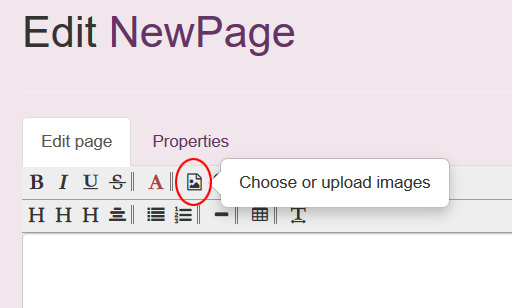
Click on it and a new browser window will open:
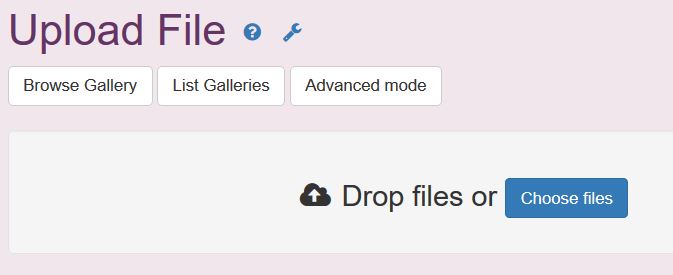
Drag and Drop your files in the designated area or click "Choose files" and select the image you want to use from your hard drive. Click the "upload" button. After your image is uploaded, click on the image name under the thumbnail. (NOTE: Do not use image files with capitalized file endings. Ex: .JPG or .PNG. For some reason the system wants lower case .jpg or .png):
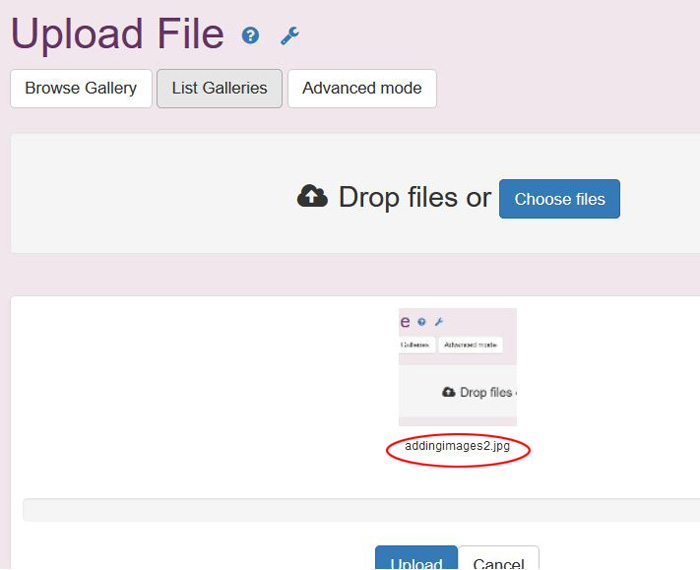
The code will appear in the main edit box, automatically set up as a thumbnail. If you would like to use the original image instead of the thumbnail, you need to manually edit the code.
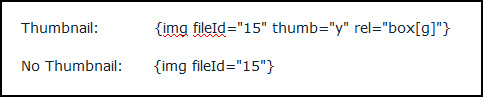
If you want multiple images on an entry you will have to upload them one at a time by repeating the steps above.